
The content for both VR and AR has grown exponentially in the past year, and Google Expeditions is a fantastic resource for students and teachers to gain a broader perspective about a range of topics. For teachers in a classroom, it is very easy to control all student iPads at once while guiding a tour. But even in the absence of a classroom experience, students can independently take advantage of this platform in a variety of ways. You can print off AR “markers” which act as a trigger to show a model in augmented reality, or simply move your device around a specified area until the model appears. For VR, you don’t actually need a VR headset to explore in a meaningful way. The VR content (which is a larger catalog than AR currently) can be viewed by moving your device (tablet or phone) around and exploring the content as if it is all around you.
IMPORTANT NOTE: Google will be phasing out Expeditions and it will no longer be active as of June 2021. It is worth taking advantage of this platform while it exists though, and after it ceases to exist, check out Google Arts and Culture where many of the tours enjoyed in Expeditions will transfer over.

Students don’t need to be just “consumers” of the content either. You can create your own VR tour in Google Tour Creator (or see that entry on this site to learn more) and upload it into Google Expeditions to view. Using the screen record feature on the computer, tablet, or phone, students can also record their voice while giving a tour of what they have learned or detailing features of an AR model while it appears projected right there in the room with them. There are lots of possibilities for app smashing (combining tech platforms) with this tool.

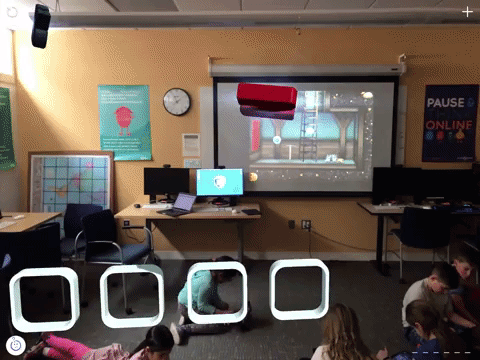

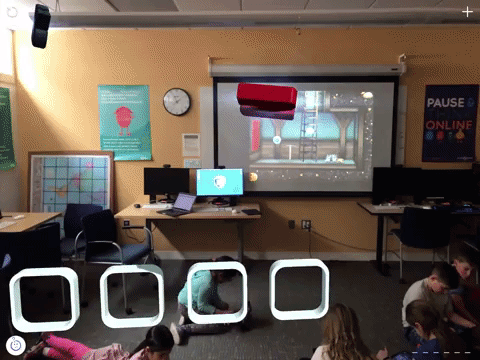
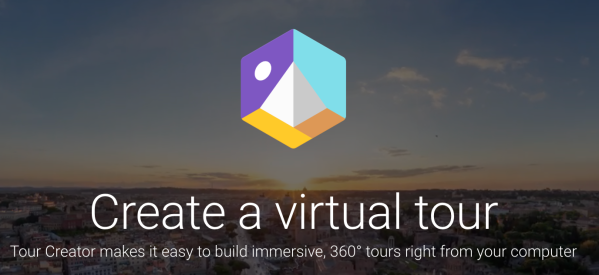

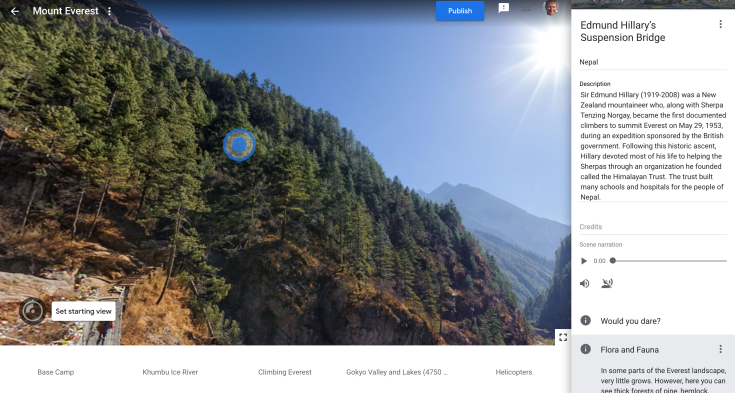
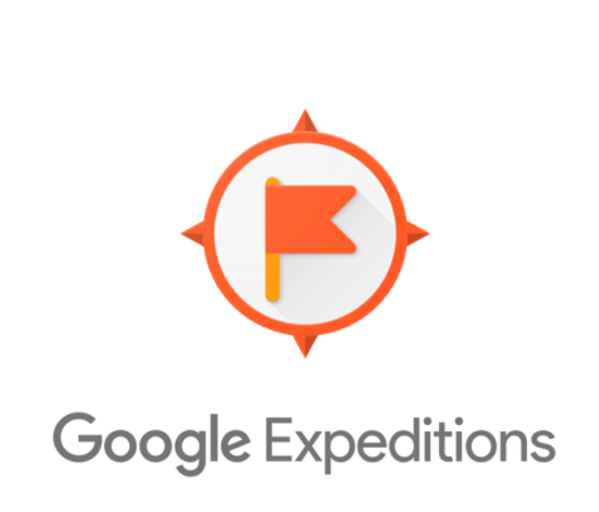



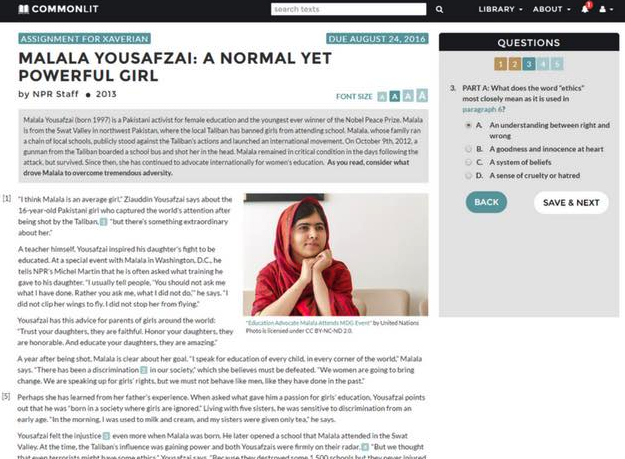

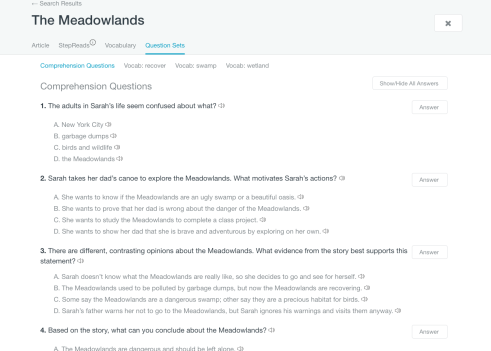
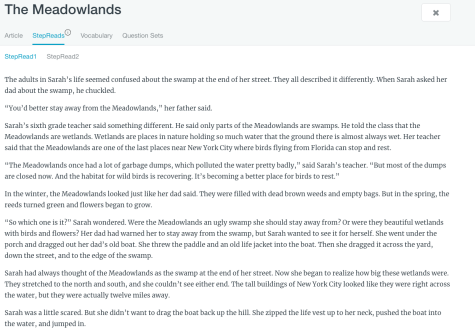
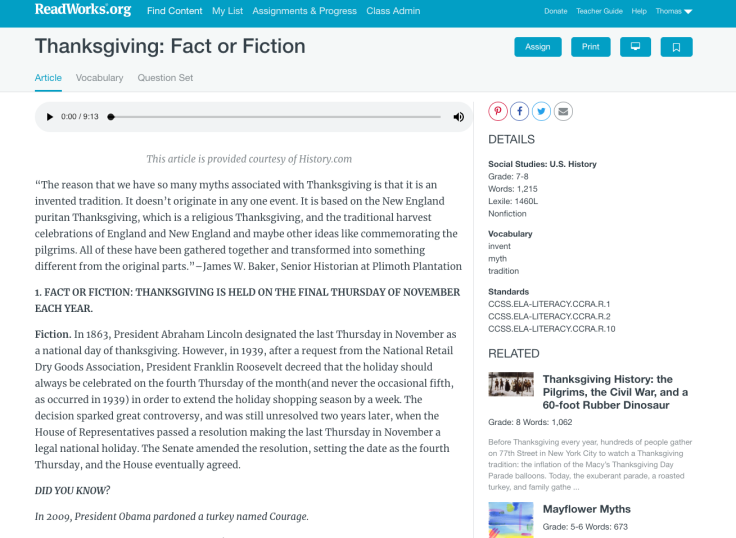

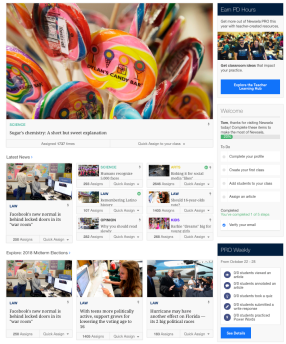
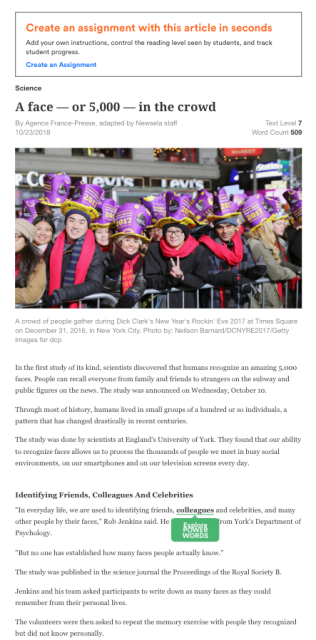

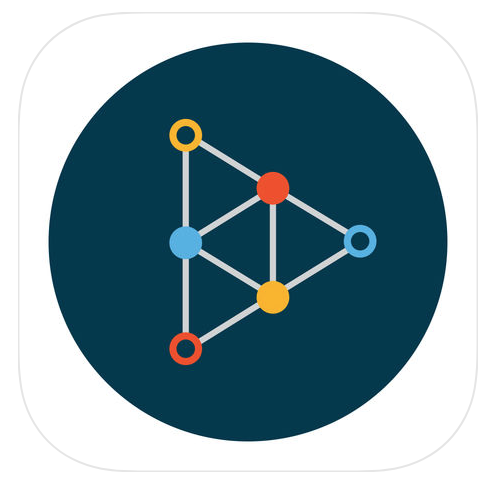
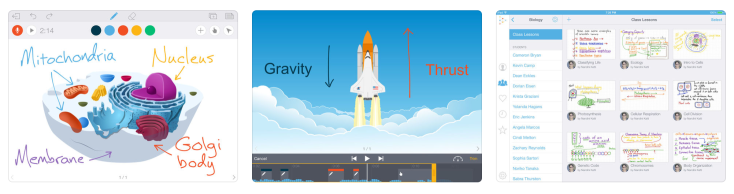

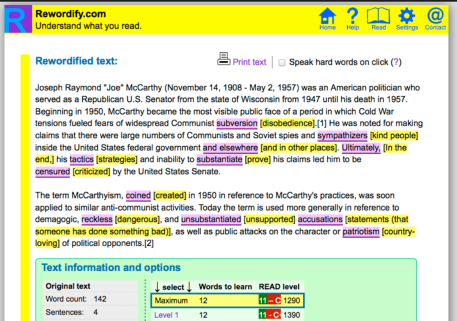
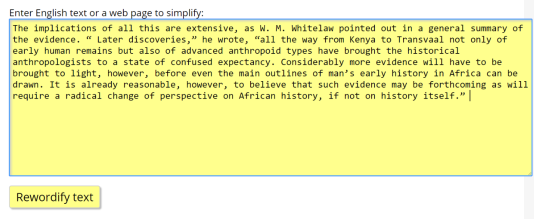

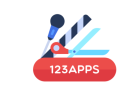




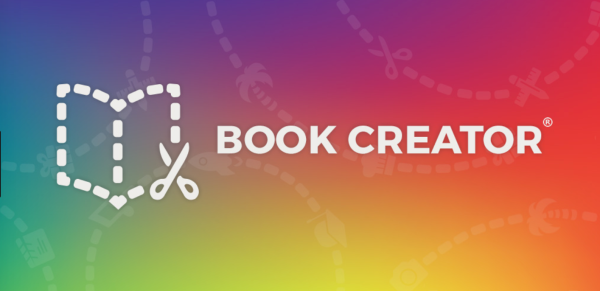


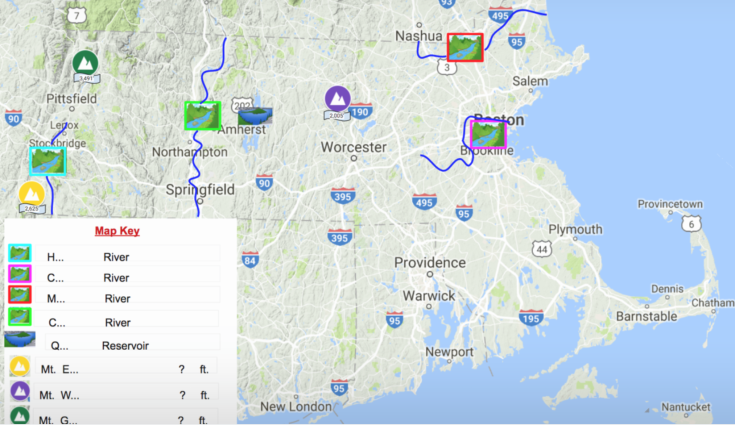



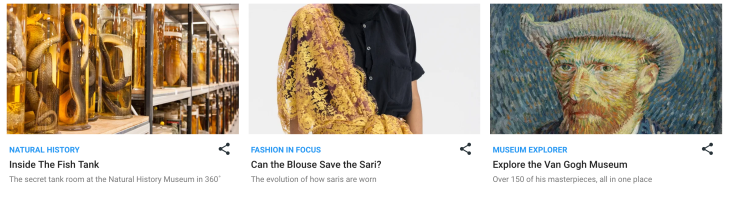





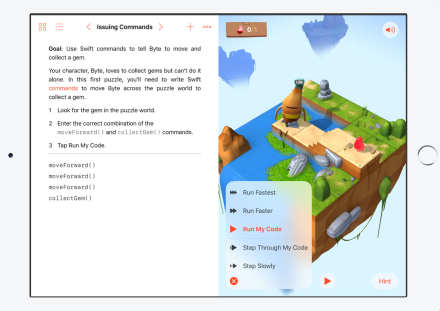
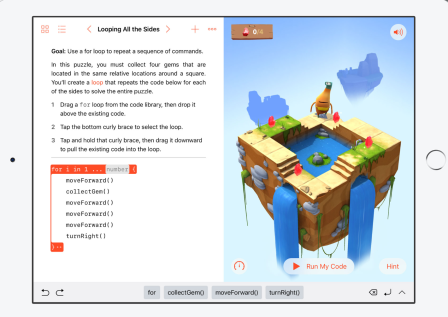











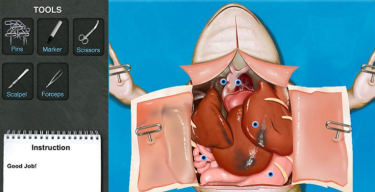







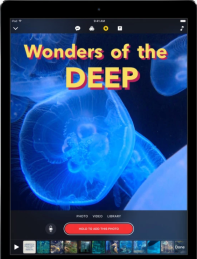
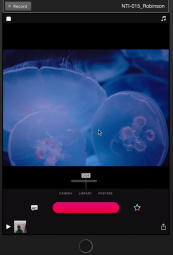
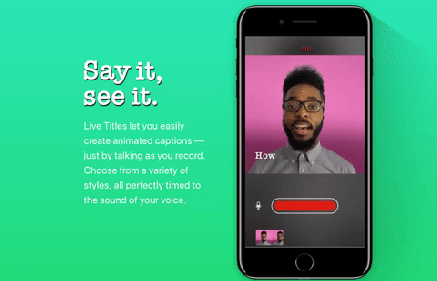
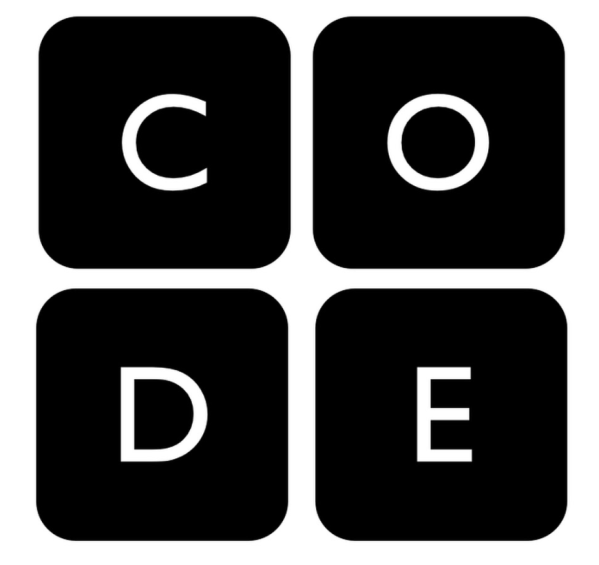



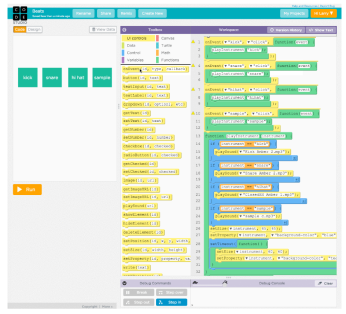






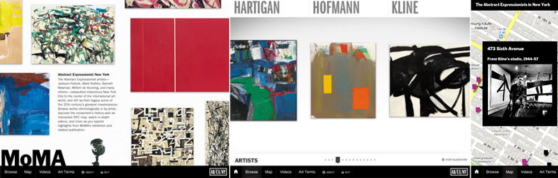




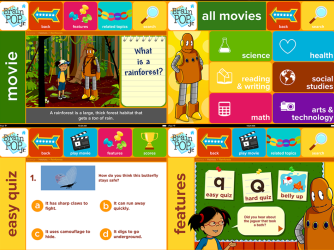








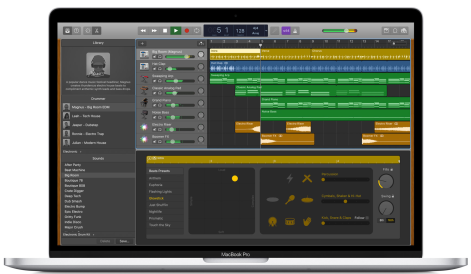



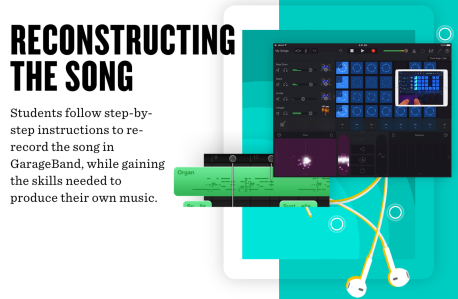




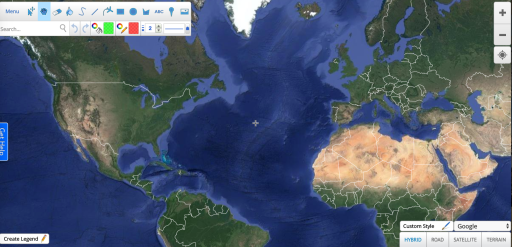
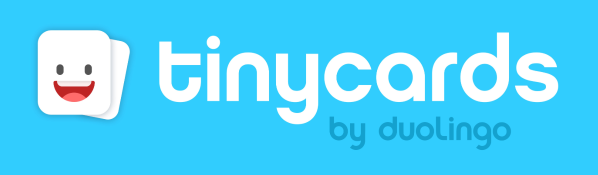



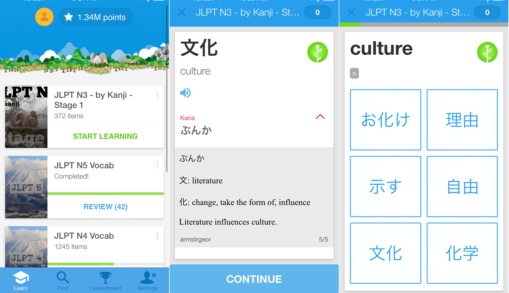

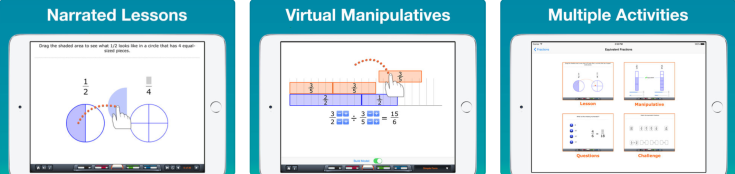


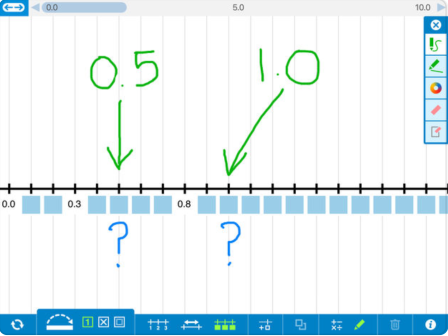

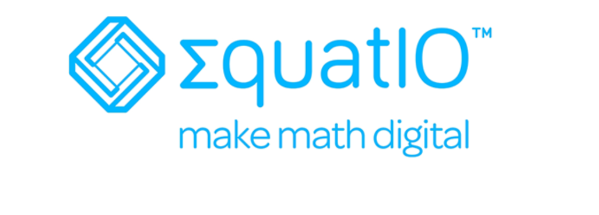
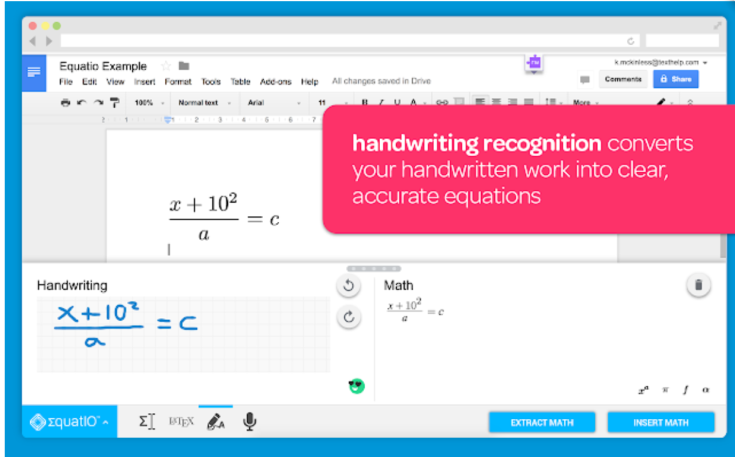

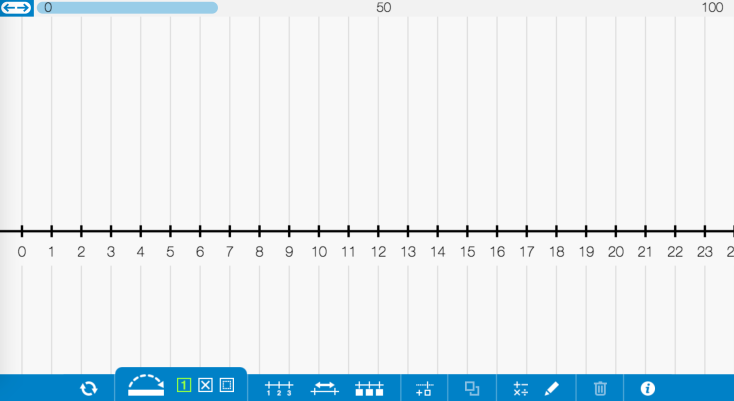



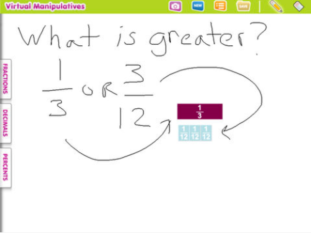


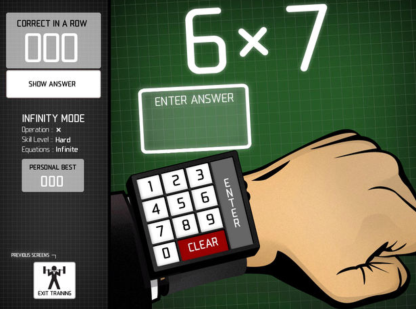


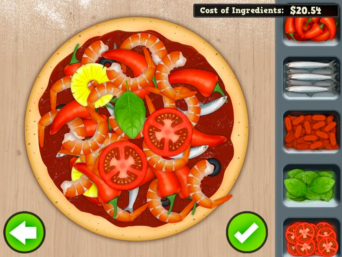
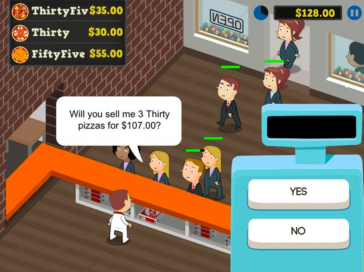
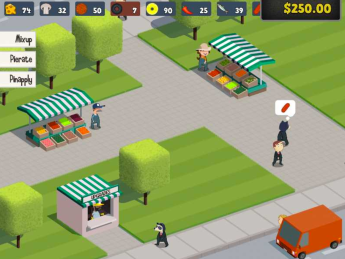


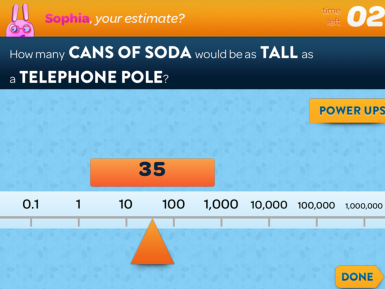


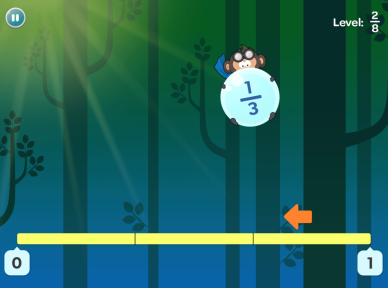
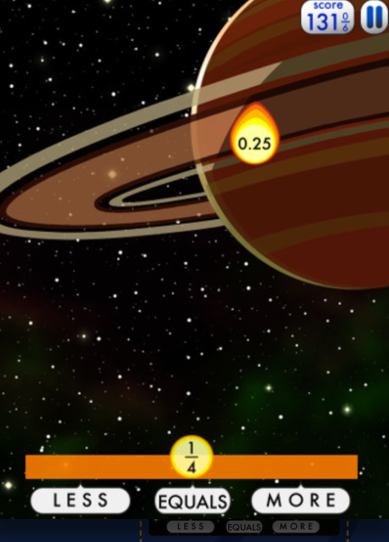


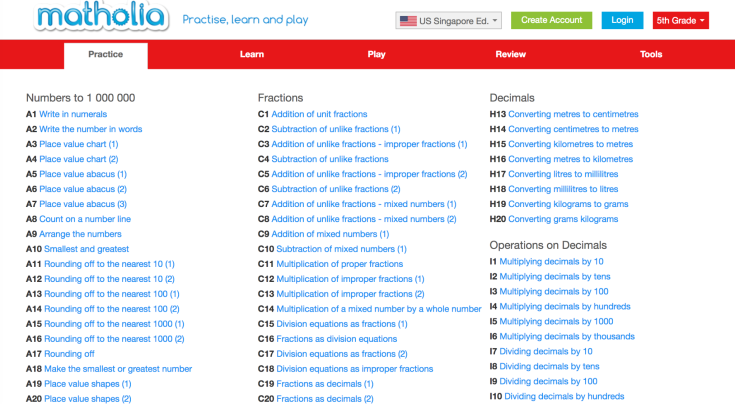



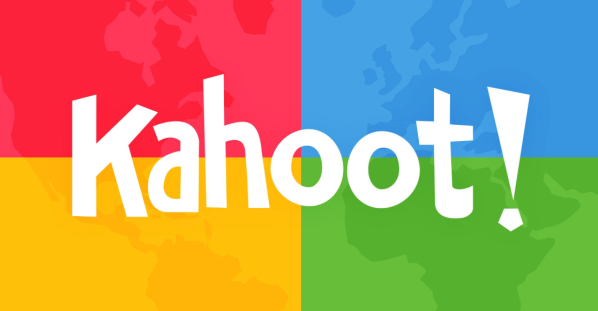


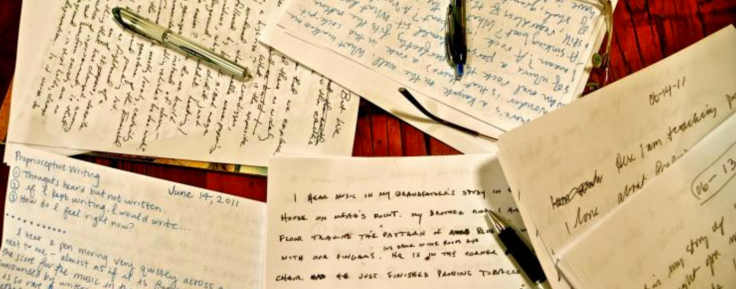
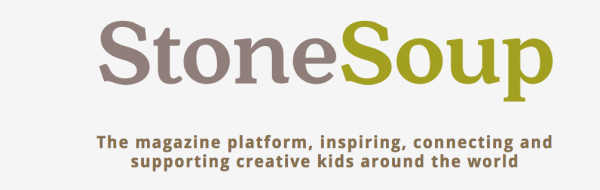
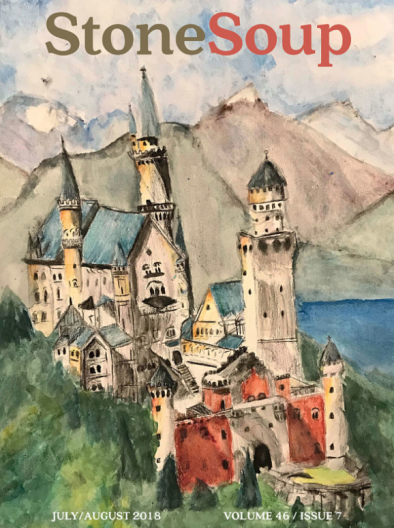
You must be logged in to post a comment.